AIアウトペインティング
AIアウトペインティングで画像を元の境界を超えて拡張しましょう。私たちの高度なAI技術は、あらゆる方向に写真やアートワークをシームレスに拡張し、スタイルの一貫性を完璧に保ちます。トリミングされた画像も、わずか数クリックで広がりのある傑作に変換できます。
JPEG, PNG, WebP (max 5MB)
Samples
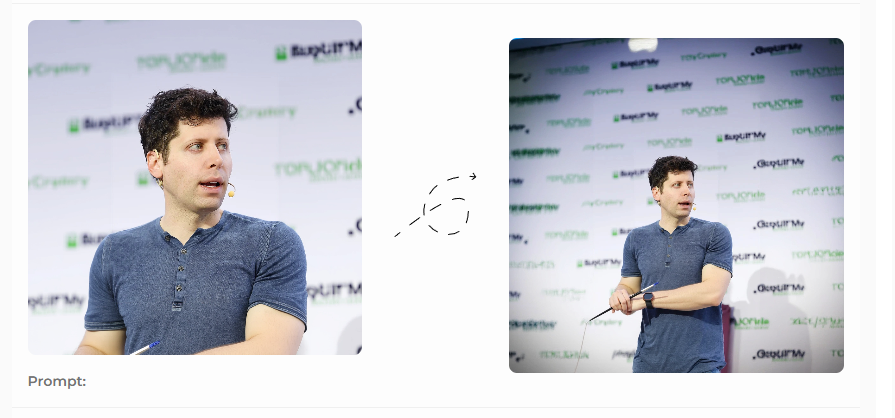
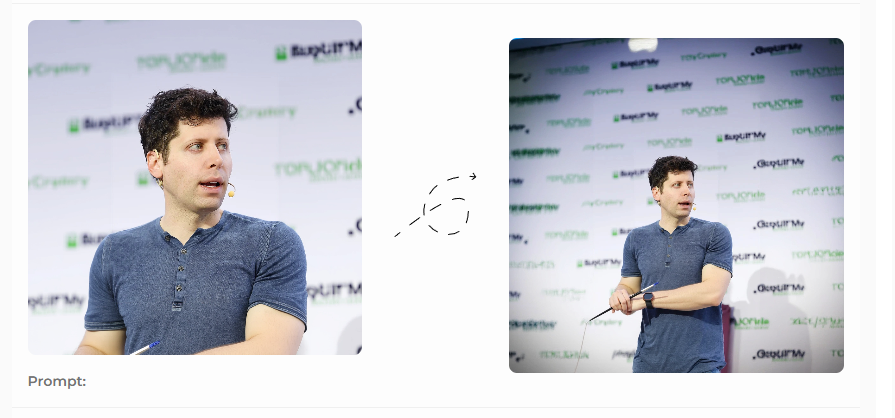
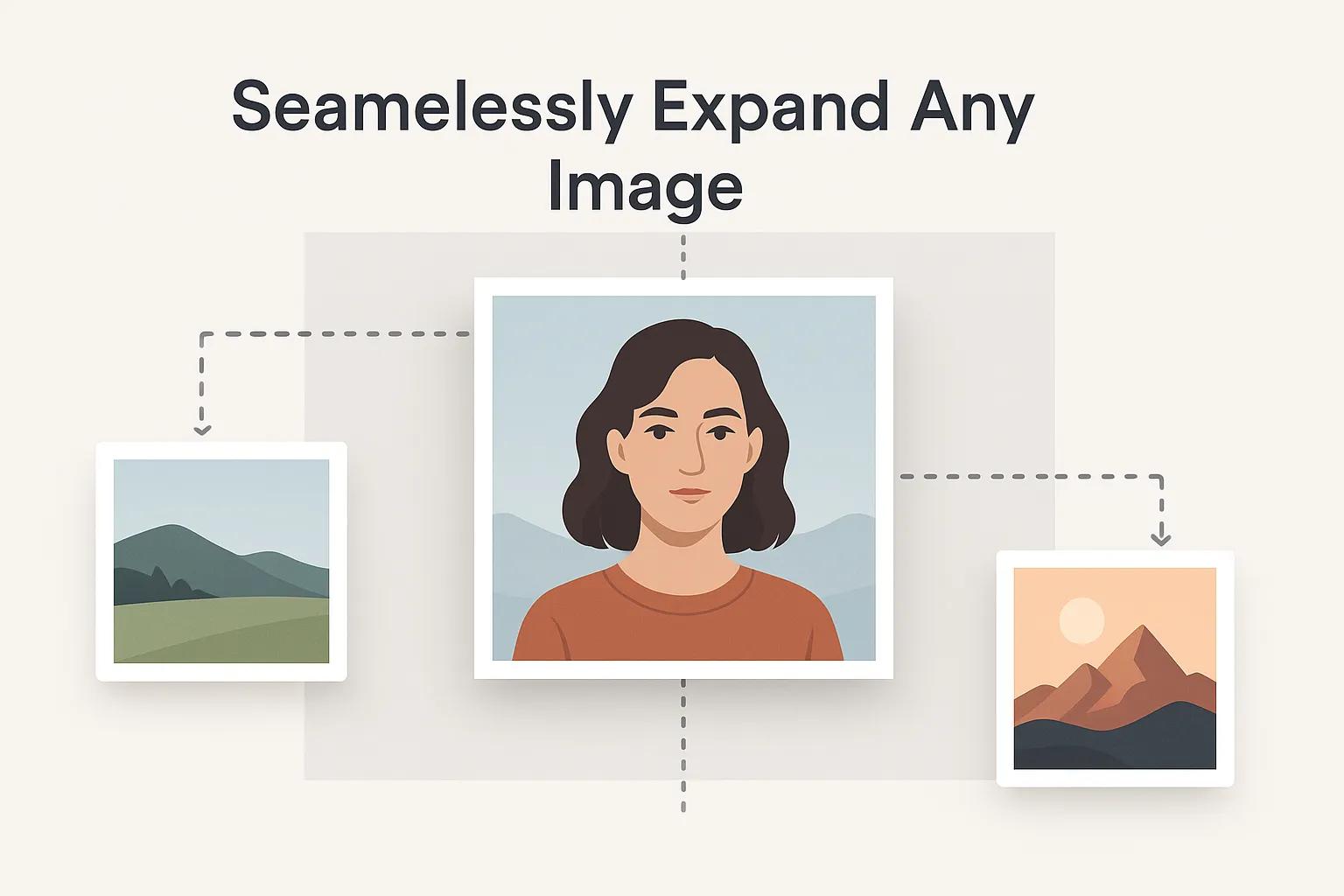
画像をあらゆる方向に拡張
AIアウトペインティングは、画像を左右や上下に拡張したり、長方形の画像から完璧な正方形を作成したりすることができます。当社の高度なAI技術が元の画像をインテリジェントに解析し、既存の要素とシームレスに馴染む新しいコンテンツを生成します。これにより、拡張された部分全体で一貫したスタイルとコンテキストが保たれます。
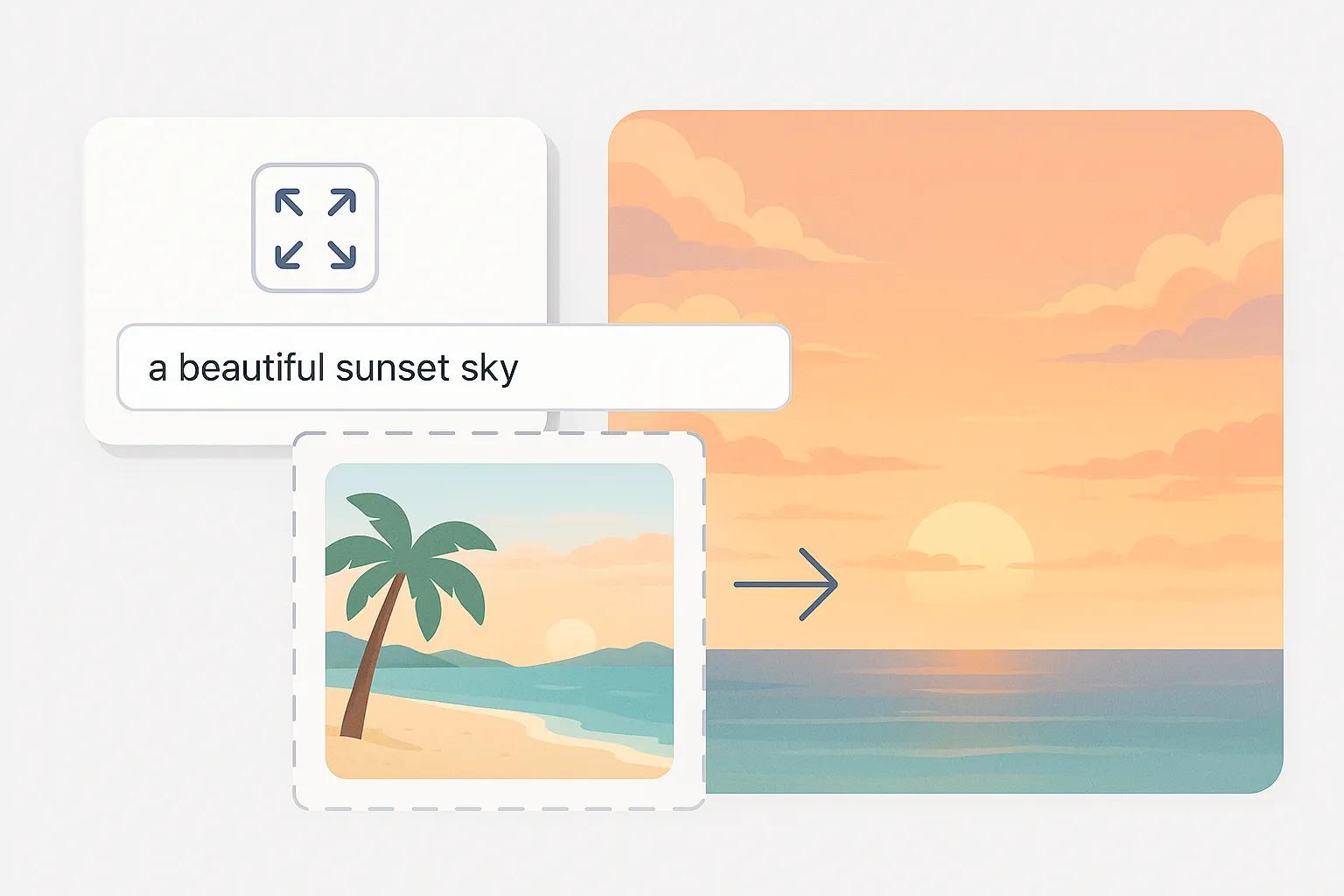
テキストプロンプトで写真を変換
AIアウトペインティングの結果を、任意のテキストプロンプトでガイドしましょう。拡張したいエリアにどのようなものを希望するか、例えば美しい夕焼け空や都市の風景などを自由に記述できます。AIはあなたのクリエイティブな指示に従って出力を生成します。ビジュアルとテキスト入力を組み合わせることで、元の画像と生成されたコンテンツとの自然なつながりを保ちながら、これまでにないほどAIアウトペインティングの制作を自在にコントロールできます。
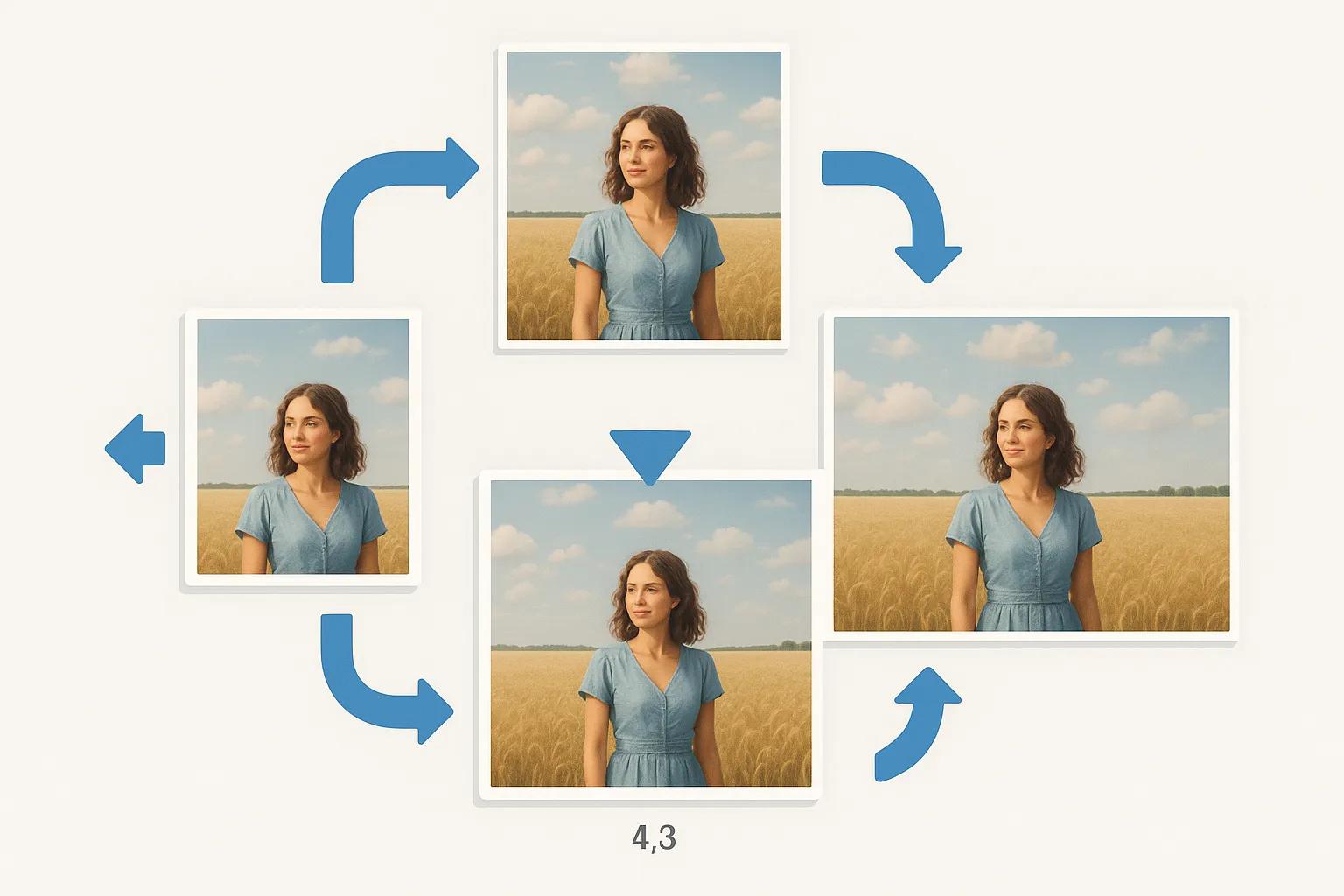
アート、写真、マーケティングに最適
AIアウトペインティングは、さまざまなクリエイティブ分野のワークフローを変革します。アーティストはデジタルペインティングを元のキャンバスを超えて拡張でき、写真家は再撮影せずにトリミングの問題を修正できます。マーケターは各プラットフォーム用に画像サイズを調整でき、ゲーム開発者はより大きな環境を素早く生成できます。AIアウトペインティングがあれば、元の画像サイズに制限されることはもうありません。
AIアウトペインティングの使い方
1画像をアップロードする
まず、拡張したい画像をアップロードしてください。AIアウトペインティングツールは、JPEG、PNG、WebP形式で最大5MBまでの画像に対応しています。最良の結果を得るために、高品質な画像をお選びください。
2アウトペインティングの方向を選択
複数のオプションから画像の拡張方法を選択できます:ズームアウト 1.5倍または2倍、正方形にする、または特定の方向(左、右、上、下)に拡張することができます。それぞれのオプションで、AI Outpaintingを使ってさまざまな方法で画像を変換できます。
3オプションの説明を追加して生成
より細かい調整をしたい場合は、拡張エリアに希望する内容のテキスト説明をオプションで追加してください。「生成」をクリックすると、当社のAIアウトペインティング技術がオリジナルと完璧に調和するスタイルで、お客様の画像をシームレスに拡張します。
AIアウトペインティングに関するよくある質問
当社のAIアウトペインティング技術に関するよくあるご質問
AIアウトペインティングとは何ですか?
AIアウトペインティングはどのように機能しますか?
AI Outpaintingで何を作成できますか?
AI Outpaintingはどの画像フォーマットに対応していますか?
利用可能なアウトペインティングの方向はどれですか?
AIアウトペインティングを利用する際にテキストプロンプトを入力する必要がありますか?
AIアウトペインティングには何クレジット必要ですか?
AIアウトペインティングの結果をダウンロードして商用利用できますか?
サブスクリプションの管理方法を教えてください。
AIアウトペインティングに関して追加のサポートが必要ですか? サポートチームにお問い合わせください
クリエイティブな画像編集のためのさらに多くのWan AIツール
高度なWan AIツールを活用して、あなたの創造プロセスを向上させましょう。